Deliver to Australia
IFor best experience Get the App








📡 Elevate Your WiFi Game with TP-Link!
The TP-Link TL-WA850RE N300Mbps WiFi Extender is designed to enhance your wireless network coverage, providing speeds up to 300Mbps. With versatile modes for both extending and creating access points, it ensures seamless connectivity for all your devices. Its universal compatibility and robust security features make it an ideal choice for home and office use, while the one-touch setup via the Tether app simplifies installation.








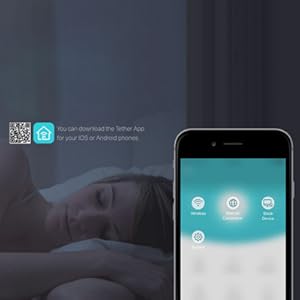
| Brand | TP-Link |
| Product Dimensions | 15.67 x 10.92 x 8.51 cm; 90 g |
| Item model number | TL-WA850RE |
| Manufacturer | TP-Link |
| Series | TL-WA850RE |
| Colour | White |
| Wireless Type | 802.11n, 802.11b, 802.11g |
| Voltage | 220 Volts |
| Wattage | 3 |
| Are Batteries Included | No |
| Item Weight | 90 g |
| Guaranteed software updates until | unknown |
K**I
Great item has solved our Ethernet and connection issues
I now have 2 of these extenders but the review section only allows me to review one even though I have 2 different model numbers.So - how did I come to need an extender?After changing from a broadband router to a SIM card router due to poor broadband connections (the to distance from the exchange to our house is far so service is poor and speeds were terrible) we found improved speeds to the majority of our house - However - the items in certain areas seemed to be experiencing issues such as steaming quality & constant disconnects as what the new router made up for in speed it seems to be lack in signal range/strength. Fine if your items are sitting on top of it, not so good if there are walls involved.Our CCTV requires an Ethernet connection to be viewable on our phones, so now I was in a dilemma as the new router was set up in a different location to the old one so I couldn’t view the CCTV remotely without running 100 foot of Ethernet cable around the house - not happening.TP-Link TL-WA850RE N300 Universal Range ExtenderI purchased the N300 WiFi extender mainly to sort the CCTV issue (being as it has an Ethernet port on it) but also noticed it’s helped improve the TV in the same room which started experiencing streaming quality issues and dropping out constantly when trying to watch Netflix or Amazon since the change in the router. There’s been a noticeable improvement in our viewing experience which is now playing 4K without issue, buffering, lag or quality deterioration.It is simple to set up - plug it in and the light displays red, press the WPS button on the router and then also on the booster and it connects.My partner did this himself and he is a self-proclaimed technophobe. He was proud he didn’t need me to sort it for him & he set it up whilst I was away. Using an extension lead he set it up in the room where the router is and then once connected he moved it to the neighbouring room where the CCTV & other TV live.When plugged in he said the lights show the signal strength so you can gauge if it’s going to work. He found it was a 3 in his chosen spot and it’s working perfectly.I'm under the impression that you can set it up without the WPS button but being as we have one then I didn’t have to worry about working that out. It was pretty much plug and play in setup respects.I have bought another one for down the garden to keep all our smart plugs in the workshops connected as the signal down there is intermittent (review below)The light on it is quite bright so depending on its location you might consider a bit of tape over the light but be careful not to press anything as the centre is a button.Very happy - would recommend to anyone needing to boost the signal around their router.Just FYI - in response to some of the questions I’ve seen asked about boosters and extenders - you need a router with a live connection/service/subscription. This in itself is not a router so without the main router, this will not work. Think of it as an extension lead.It’s signal based and doesn’t use the power lines so you don’t need to plug it into the same ring main as the router. As long as it’s paired correctly, then move it where you want it and plug it into any power socket or extension lead you want. Assuming the signal strength light on it shows it's getting a signal from your router then it’ll work.UPDATE - I have just found there is an app which I can use & this has the option to switch the super bright LED off during a set time. So now at 9 pm the lights go off & at 9 am they come back on. Great for bedtime as this extender is located in the bedroom. No more luminous blue walls keeping me awake at night.TP-LINK RE220 AC750 Universal Dual Band Range ExtenderThis was purchased to cover an additional wifi dead zone but since my laptop etc runs on the 5G channel (not 2.4) I went for the Dual Band version this time.Really simple to set up. I had the Tether App already installed from my router & other extender, so simply plugged the extender in near to the router (So it picked up a good signal), opened the app & followed the instructions to add a new one. It scanned, found it & added it.I moved it around until I found the prime spot I wanted to position it, so it had a strong signal from the router but also provided a good signal to the office. It has lights on it that are red for poor signal & green for good. The first place I positioned it gave a green for 5G but red for 2.4, so I moved it a bit closer to the router & now it's all green. Nice & easy.Once that was done, I set about adding all my extra devices to it, such. as my Echo Dot. I scanned for the extender and added it as if it was any other wifi device.It uses the exact same login info, so no need to try & remember additional codes etc.Now I can work from my office as easy as if I'm sitting in the living room where the router is located, as the signal is now boosted to the garden, office & workshops whereas before things used to keep dropping off due to poor wifi signal.The whole set up took less than 5 minutes - very simple & no need to be an IT expert.5 Stars - would recommend these extenders.
K**H
Does the job, very reliable so far
Basically, I have a Ring Doorbell which is very far from my router, from things like thick brick walls to sofas blocking my coverage to the doorbell I got no wifi, obviously no notifications, bell rings anything at all. I got this, with the set up being a hassle of where the extender goes to connect to the router & it randomly resetting itself, it worked. It’s not the best most powerful thing in the world but it provides a sturdy connection of 30mbps at the door, my router is around 50, (at the door before the ext it was around 3 mbps).My Ring app also now indicates a green wifi signal from it being red at 1 bar.This is great, cheap, just a little hassle to setup, I highly recommend for the same issue.
G**E
Very good in the end, but.....
This is now working very well. There are numerous reports of dropped connections, and as this is only day 2, I'm hoping that does not happen, as I'm very happy with it.However, it was not particularly straightforward to set up. I work in IT, and have good experience in Networking, so hopefully can write this from a position of some knowledge.I do feel that this is mostly a very good product, but where is the bug testing, and quality control? This is how it was for me, yesterday:Firstly, even though I have the DGND4000 Netgear Premium Router (a current model at the time of writing), the TP-Link Extender did not want to co-operate with the WPS syncing procedure. After several goes of a complete failure to pair the two devices, I gave up and tried the Ethernet option, with cable and web browser.This looked like it was too, heading for failure, and I started to think of product returns, and my disappointment started to climb! The reason? : The server address for the unit, instead of giving me the setup password login page, gave me what appeared to be a series of "extra" links to what were essentially adverts. There were even links to other items available on Amazon, and one of the links prompted WOT (Web Of Trust) to flag up the clicked item as of dubious nature!But where was the green and white setup screens I had seen in the instructions? Where was the user login? None of that came up in Firefox, so I tried Opera and Internet Explorer. Exactly the same. A complete inability to get to the setup screen.I went to a completely different PC, and at last, managed to get to the Login to set the thing up. I've no idea why the units setup page didn't want to know on the other PC, which is very well set up and maintained.Setup was then straighforward, and soon the unit was ready to plug into a wall somewhere, to try and test its' signal. Good extension of signal was seen, with at least 4 lights lit up, and in a rather dead spot area of only about 78 to 82 dBm, this has climbed rather nicely to the low fifties, around 52dBm I would say. Generally, the signal was improved everywhere, and even outside on the patio, a signal could be seen that was usable, though pretty thick UV screen double glazing.I wanted to get back to the setup screen, mainly to familiarise myself with what it offered, and see if anything might need a tweak. Basically to see what was there. But none of the PCs I tried (4 PCs, wireless and wired) would let me back into the setup screen. Unlike before, where I got these strange advert links (with TP logo at the top by the way), well....this time, I got even less. An almost unclickable screen that looked nothing like the setup pages.So I tried my Kindle Fire HD. Amazingly, this gave me the setup screen through the Dolphin browser, and I was able to see what the various settings and options were. I thought "at least if I need to change anything, I'll use the tiny screen of the Kindle"Next, I noticed that all "wired" connected PCs had lost their connections to the Net. Meanwhile, Windows got a bit busy trying to determine new networks, and changed names (inappropriately) and even the Icon of the Network, as seen on the Windows Network and Sharing Centre.After a re-boot of those wired PCs that didn't want to know, to my horror, they re-booted with STILL no connection. Then I began to worry a bit, and started to think of taking the TP extender out altogether and being done with it all.So then I reset the router too, and at last, the wired and wireless PCs were now seeing a connection, and the wireless PCs were getting good signals. Walking around with a wifi analyser on the Kindle, I was able to see just what I was getting all around the house, and quite a few speed tests revealed at least what I was getting before, so no great loss there, even though these units can halve your bandwidth in the process of extending it.For some odd reason, on one PC, I can now use Opera to see the setup pages, where before I got the odd screen that would not let me set anything up. Yet Firefox and IE still don't let me see that page. So at least if I want to change anything, I no longer have to use the tiny screen of the Kindle to do it, and I need to remember that Opera will now let me.So while it now appears to be working very well, and settled in, it was by no means straightforward. Flaky things happened, which suggest to me a product that just has not been tested enough. I appreciate that some people are up and running in just a few minutes. That's networking for you! Odd things can happen, and there are a lot of variables that can come and bite you on the backside.But when you have a very well set up network like mine, with all recent gear, things like this should not really occur to this extent, and WPS should just work, shouldn't it? Modern router, press....done? All the resetting, failed wired connections? All that suggests to me that some serious "real world" testing needs to take place on the part of TP Link.Also, one other slightly strange thing. On wireless PCs, if I go to the "Currently connected to" networks using the system tray icon (the one that shows how many bars signal strength you are getting" and click on there to disconnect and then reconnect, it fails to! You just get the yellow triangle with an exclamation mark inside it. This never used to happen....you could connect to one network or another at will, wait a few seconds, and then you're up. Since the TP Extender went in, this seems no longer possible : a disconnect followed by a reconnect will always then result in failure to see the network, and the only thing you can do then is to re-boot the entire PC. This is a pain, and effectively makes this feature in Windows useless.So now, it's great. Very happy with it. I just hope it stays that way and does not drop connections like many have suggested. I'll soon forget all this tedium, and if it keeps working, then that's all I want.I should really give this two or even three stars, for all the hassle, but it's now working well enough that four stars seems just about right. I hope this helps anyone.Buy it, yes - but keep your fingers crossed for an easy ride!** UPDATE ** - 21st February 2014---------------------------------Firmware update: so normally, I tend to like to leave a firmware at its initial factory setting, for at least a day or so, to see how it goes. That way, you've sort of got an idea of how it was out of the box, before you update anything. After all, Firmware updates can be a mixed blessing, and sometimes make things worse.Before the Firmware update, I had no problems with establishing a wifi connection after a re-boot of Windows 7, but AFTER the update, I seemed to have inherited some strange effects, which I can only put down to the update, since they didn't happen before.Upon rebooting, although I got full bars for signal on wifi, no browser pages would load. It was as though the TP Extender gave Windows 7 to understand it had a connection, but there wasn't one. I noticed when I went into the Network and Sharing Centre, that the "establishing connection" icon was going off and on and off. Something I've never seen before.At this same time, the Kindle Fire had NO problems seeing wifi, so it was as though just Windows had been affected by the Firmware update. Very odd!I decided to roll back the Firmware, and went to the TP Link site from a wired connection (which was fine) and downloaded the version I already had noted was the original the unit had shipped with. This easily rolled back, though I have to say that when the browser finished transferring the data to the Extender, it seemed to get stuck, and never actually gave the finishing "Success!" message that it had done on the time before. This left an uncertainty as to whether the Extender was "incomplete" or not, but no problems, it had rolled back fine.Then a wifi reboot, and now the Firmware was the older one, the "lost connection" on reboot problem seemed to immediately go away again. I really haven't yet bothered to "upgrade" again, to see if that behaviour creeps back in. Just these things can take so much time!Interestingly, there is even a note on the TP Firmware upgrade page, that they knew of this issue, and they refer to it, AND they suggest they've fixed it in later releases. AMAZINGLY, at least in my case, quite the opposite is true.Where is the testing?I never leave long reviews, but just trying here to give as much information as I can about my experiences with this, in the hope it either warns or helps other people.And having rolled back, all is now fine, and to be honest, I'm just going to leave it and hope it stays put and gives no other issues. At least be sure that you can successfully roll back a Firmware revision, if you have a problem.Good luck!** UPDATE ** - 22nd February 2014Sadly, this has now had to be returned. It remained flaky, at best, and also (as is common of Extenders of this type) it truly slowed throughput to a crawl. In my case, as I live in an area far from the exchange, and at best, get a very lowly 1.6Megs, I was finding that a typical 5 meg download started to take as long as 5 to minutes.This was almost like going back to 1992, and 14.4 dial-up modems!I can't recommend this, and would avoid staying clear, or perhaps just about giving it a shot if you have a really good broadband speed to begin with.---------------------------------
R**D
Does what it says it will do but missing an advertised feature
I needed to get network connection to a few devices in an odd location so this device was perfect as I only wanted the ethernet port. Setup was quick and simple and soon had it working.My only issue (which isn't a big deal) is you can no longer turn the wifi signal off. In the app, you are advised this can be done via the web interface but this is not the case. Their forums have some entries which say this feature has been removed. Again, not a huge issue but still a minor annoyance.
R**O
So easy. Couldn't be simpler!
Amazon Resale, just as described, as new with instructions. Unmarked and works perfectly. Very easy setup in under 2 minutes. No messing around, just two button presses and it's all done.
Trustpilot
1 week ago
4 days ago